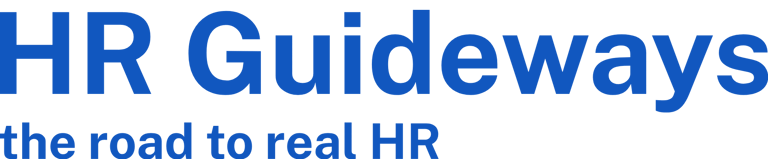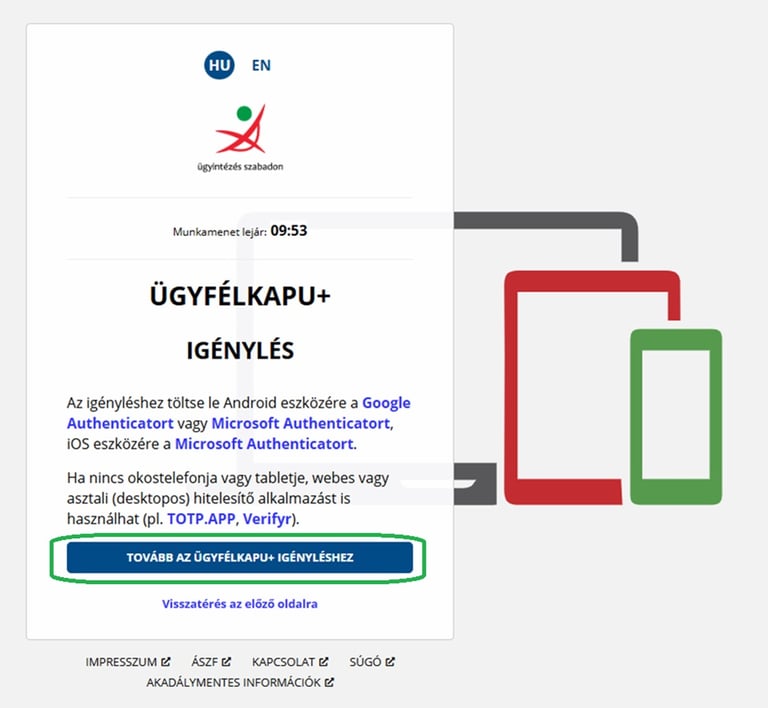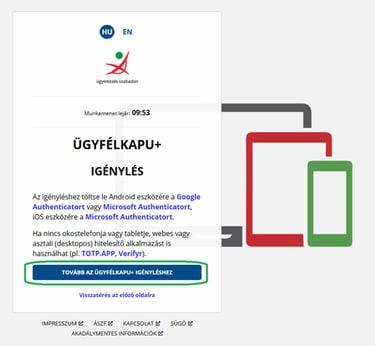In the field of Human Resources, it is important to adopt solutions that facilitate a transition towards a paperless office and leverage digital technologies. Employers should emphasize to their employees the importance of obtaining an Ügyfélkapu (Client Gate), if they do not already possess one, as this step is highly advantageous for employees, as it makes significantly the official administration much easier for them as well. By promoting this initiative, one of our clients successfully achieved full adoption of the Ügyfélkapu among their workforce years ago. As a result, the labor-related declarations typically required in January are now processed almost entirely electronically via ONYA (Online Form Filling Application), with submissions seamlessly routed to the employer's Cégkapu (Corporate Gate).
Due to the changes to the Client Gate (Ügyfélkapu) system effective January 16, it is advisable for employers to proactively inform their employees to take the necessary steps to apply for Client Gate+ (Ügyfélkapu+ ) in a timely manner. Delays in taking this step could cause problems with log in to Client Gate and hinder employees from electronically claiming tax benefits at the start of the year, while also placing additional administrative burdens on the HR team if employees fail to meet the required deadlines.
The Client Gate (Ügyfélkapu) as a login solution will soon be discontinued, meaning that in the future, it will no longer be possible to access state web platforms such as magyarorszag.hu, eSZJA, ONYA, or EESZT by simply providing username and password.
In this article, we provide a comprehensive overview of the changes surrounding the discontinuation of the Client Gate and offer a step-by-step guide to help you navigate the process of applying for Client Gate+.
The Discontinuation of Client Gate:
Guide to registration for Client Gate+
What is happening with Client Gate?
As of January 16, 2025, the Client Gate will be discontinued.
The current Client Gate system has become technologically outdated and no longer meets the current security standards, primarily due to the absence of two-factor authentication—a widely adopted security measure. This change is essential to ensure unauthorized individuals cannot access personal data.
From this date onward, only Client Gate+ (Ügyfélkapu+) and the Digital Citizen DÁP (Digitális Állampolgár) mobile application will be usable for accessing state-operated web platforms (e.g., EESZT, eSZJA, ONYA).
Other login solutions, such as electronic ID cards or facial recognition authentication, will no longer be supported for accessing these services.
What is Client Gate+ and how can it be requested?
The Client Gate+ is an enhanced version of the existing Client Gate system, offering two-factor authentication for added security. While your previously used username and password remain unchanged, the login process is supplemented with an additional mobile-based authentication step.
In practice, this means downloading a recommended authentication app onto your smartphone. After entering your usual username and password, you will input a code generated by the app to confirm your identity and proceed with accessing the desired state web platform. This added layer of security ensures that only you can access sensitive state-managed platforms, protecting your personal data more effectively.
Recommended Authentication Apps for Client Gate+:
Step-by-step guide to registering for Client Gate+ with screenshots:
Open your browser and visit https://ugyfelkapu.gov.hu/, Log in, and click on the “Client Gate” button to proceed.
Decide which authentication app you would like to use. If you’re already using an app like Google Authenticator or Microsoft Authenticator on your smartphone, it’s practical to use the same app for this purpose.
If this is your first time using an authenticator app, download either Microsoft Authenticator or Google Authenticator from their respective app stores using the provided links. Ensure the app is installed on your phone before starting the Client Gate+ registration process.
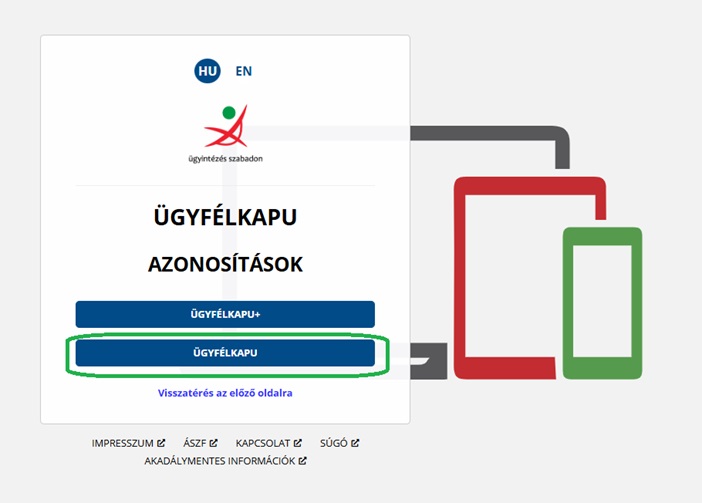
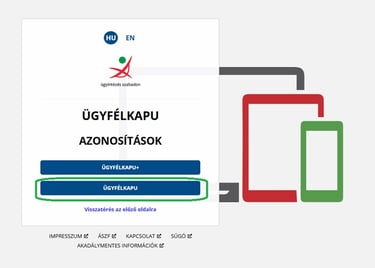
In the pop-up window that appears, enter your current Client Gate username and password and after entering your credentials, click the Login/Bejelentkezés button to proceed.
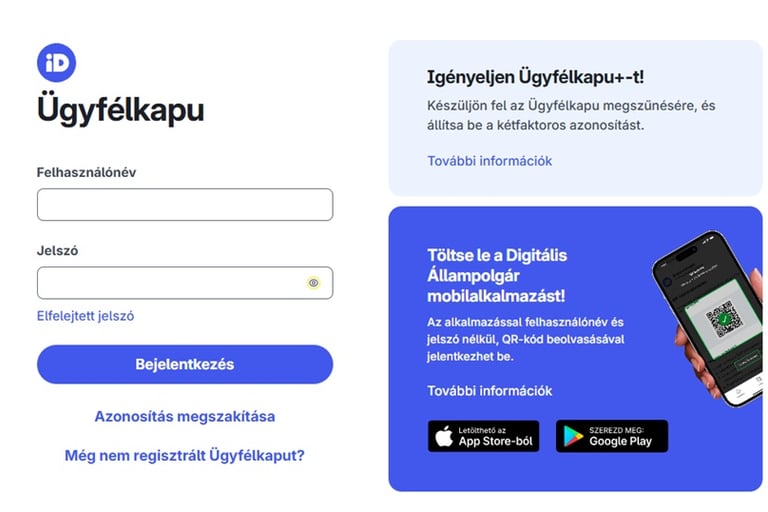
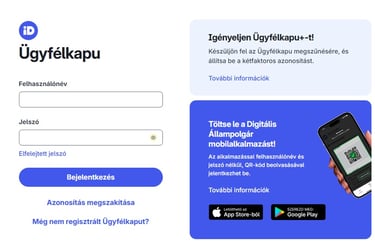
Once you are logged in, look for and click on the “Client Gate+ Registration” or “Ügyfélkapu + igénylése” option to begin the setup process.
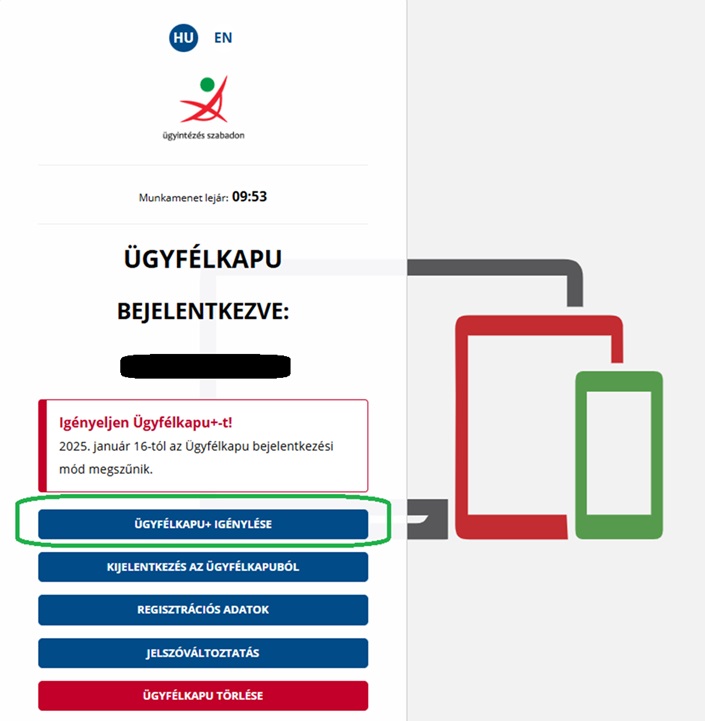
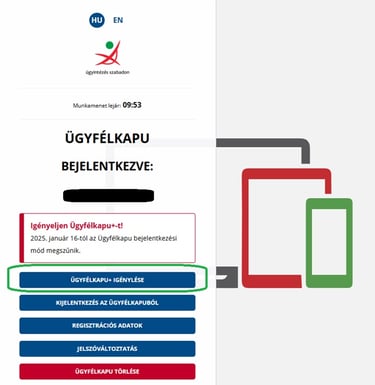
Click on the "Continue to request a Client Gateway+" (Tovább az ügyfélkapu+ igényléshez") button.
On your smartphone, open the authenticator app you’ve chosen to use. (In this example, we are using the Microsoft Authenticator app.)
In the Microsoft Authenticator app, tap the Verified Identities feature, located in the bottom-right corner of the screen. Use the app to scan the QR code displayed on the Client Gate web interface. Once scanned, your Client Gate profile will appear in the Authenticator app.
Enter your current Client Gate password on the website. Retrieve the six-digit code from the Authenticator app (the code refreshes every 30 seconds). Quickly enter the code into the Ügyfélkapu web interface before the 30-second timer runs out. Don’t worry, if the code changes, simply input the new code.
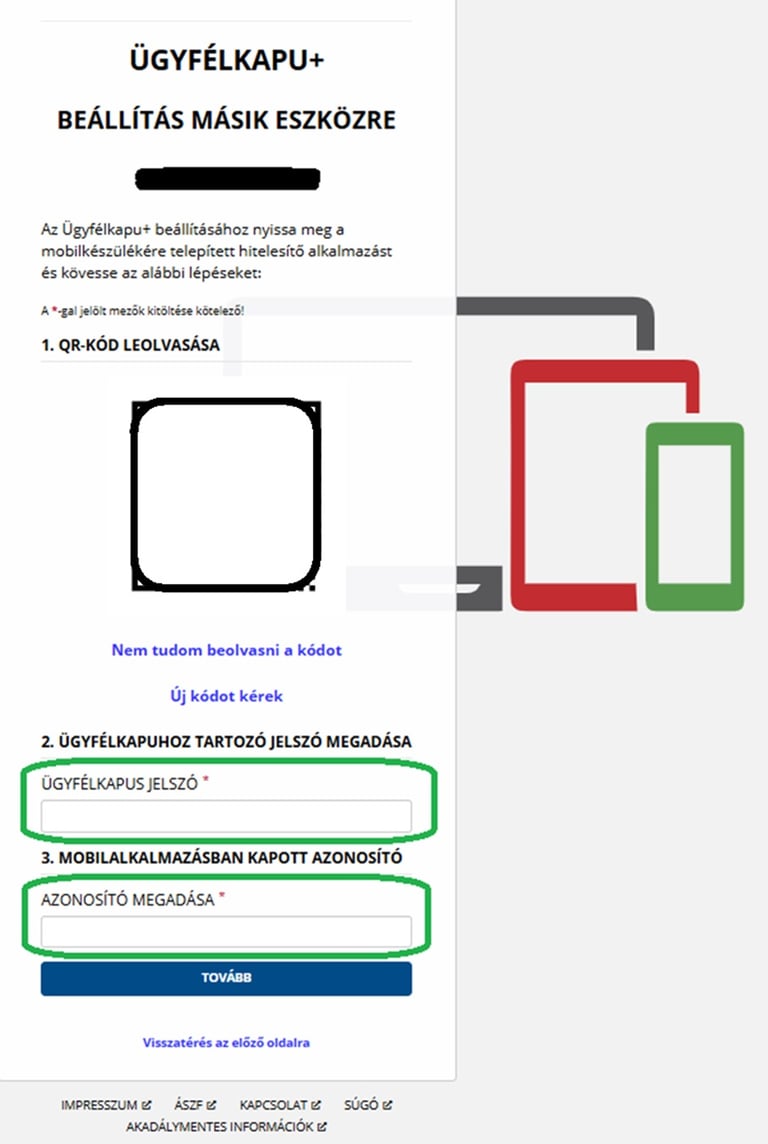
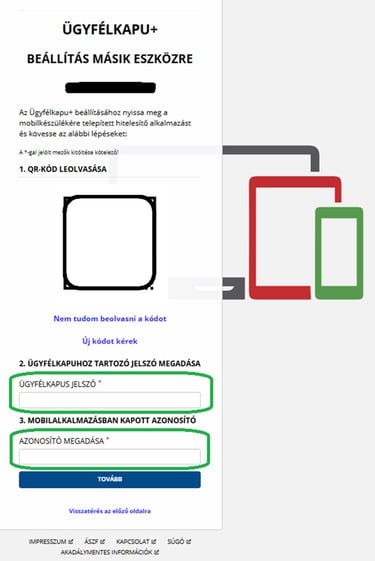
Once the pairing is successful, the web interface will display a confirmation message stating that the device pairing has been completed.
Save the deletion code provided on the screen and check the box next to the statement that you have saved the deletion code.
After clicking Finish/Befejezés, the screen will quickly advance to the next step or return to the main interface. If you see the confirmation message about successful device pairing, there is no need to restart the process, even if it seems to move forward automatically.
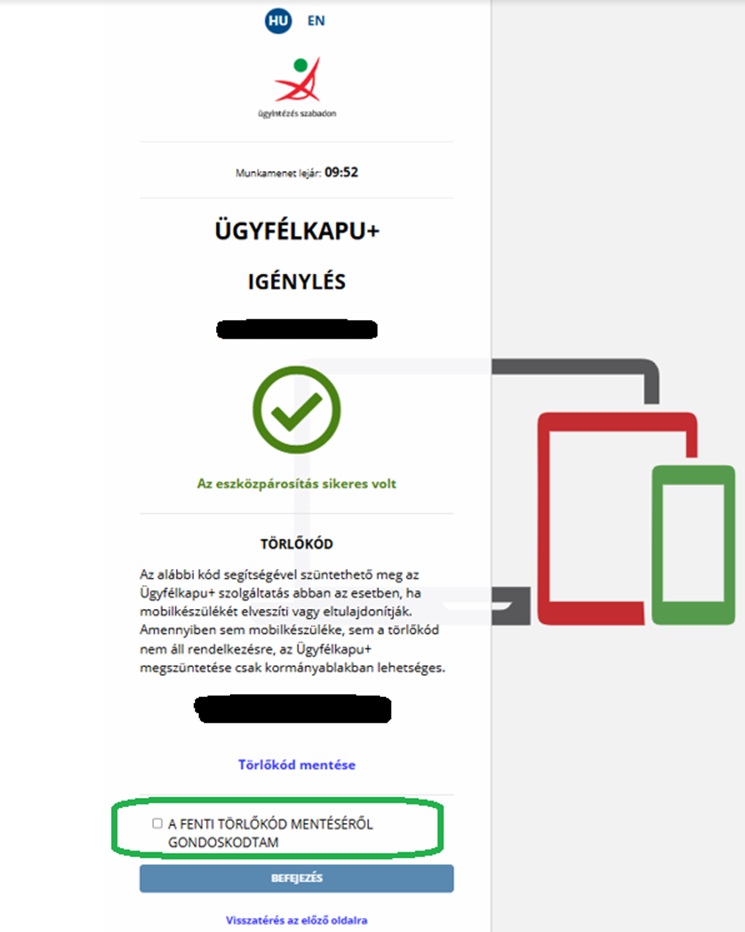
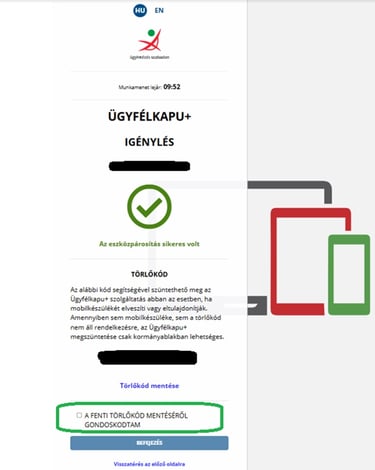
After registration, let's test if we can now seamlessly log in to the ClientGate+ and prepare your phone's Authenticator app.

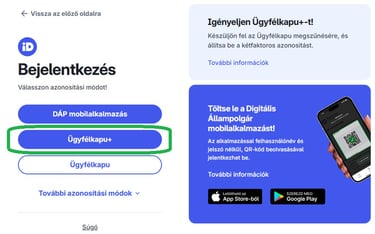
Switching to Client Gateway+ is a simple process and detailed instructions are available online, for example at https://kau.gov.hu/dap/sugo/ugyfelkapu-plusz website.